Content Item - a simple way to share data with the End Users
How to create a Content Item? A simple solution that provides data such as KB articles or redirection links to the necessary information for the End...
Kitti Maros • 3 min read • Apr 22, 2024

Table of Contents
The Catalog Builder is a powerful tool within the ServiceNow platform that allows users to create and manage service catalogs. A service catalog is a central repository of items that users can request or access. It provides a self-service portal for users to browse, search, and request items according to their needs.
Since it provides a user-friendly interface that doesn't require coding or technical expertise, it is accessible to a wide range of users, including non-developers. However, Catalog Builder has fewer setting options. For example, it does not support scripting, fewer variable types are available, and so on. Therefore, if more advanced settings are needed, they should be done outside of this tool.
In Catalog Builder, using a template is a must. Users have to select a template first before they start to work on a new Catalog Item or Record Producer. If there is no available template, then admins have to create one.
When creating a new template, admins have to specify the type of template. It can be Standard, which is used for Catalog Items, or it can be Record Producer, which is used for Record Producers.
With templates, users can pre-specify certain values and make restrictions. Users are freed from frequently repeating settings. For example, catalog, category, fulfillment method, and questions/variables can be preselected, certain portal settings can be disabled, and so on.
The following steps summarize how to create a new Catalog Item
Note: Very basic modifications can be done here, if there is a need to have more advanced customizations (for instance, adding a reference qualifier), then it has to be done outside of Catalog Builder once the Item has already been submitted
Note: There are only a few OOTB options, but if there is an advanced user criteria created already outside of Catalog Builder, then it can be used here as well
Note: In Catalog Builder there are only a few ootb fulfillment steps:
These options might not fulfill the customer requirements, but fortunately, there is a way to create our own fulfillment steps. I will provide more details on this later.
As I mentioned earlier, there are only a few custom fulfillment step types that can be used for Catalog Item creation. However, there is a way to expand the options.
The RITM approval logic can be quite complex in many cases. However, this custom approval step can be universally used with an additional client script. The following example demonstrates how to create a custom (person) approval step. With a small modification, it can even be used for groups.
Process:
In conclusion, Catalog Builder in ServiceNow is a powerful tool for creating and managing service catalogs. It offers a user-friendly interface and customizable options. While more advanced customizations may require external tools, Catalog Builder streamlines processes and enhances self-service capabilities. With this tool, organizations can more efficiently manage their service catalogs. Explore Catalog Builder in ServiceNow to realize its full potential.

How to create a Content Item? A simple solution that provides data such as KB articles or redirection links to the necessary information for the End...

How do you choose the right ServiceNow partner? How do you ensure quality and know-how for your ServiceNow projects? The answer is to pay attention...
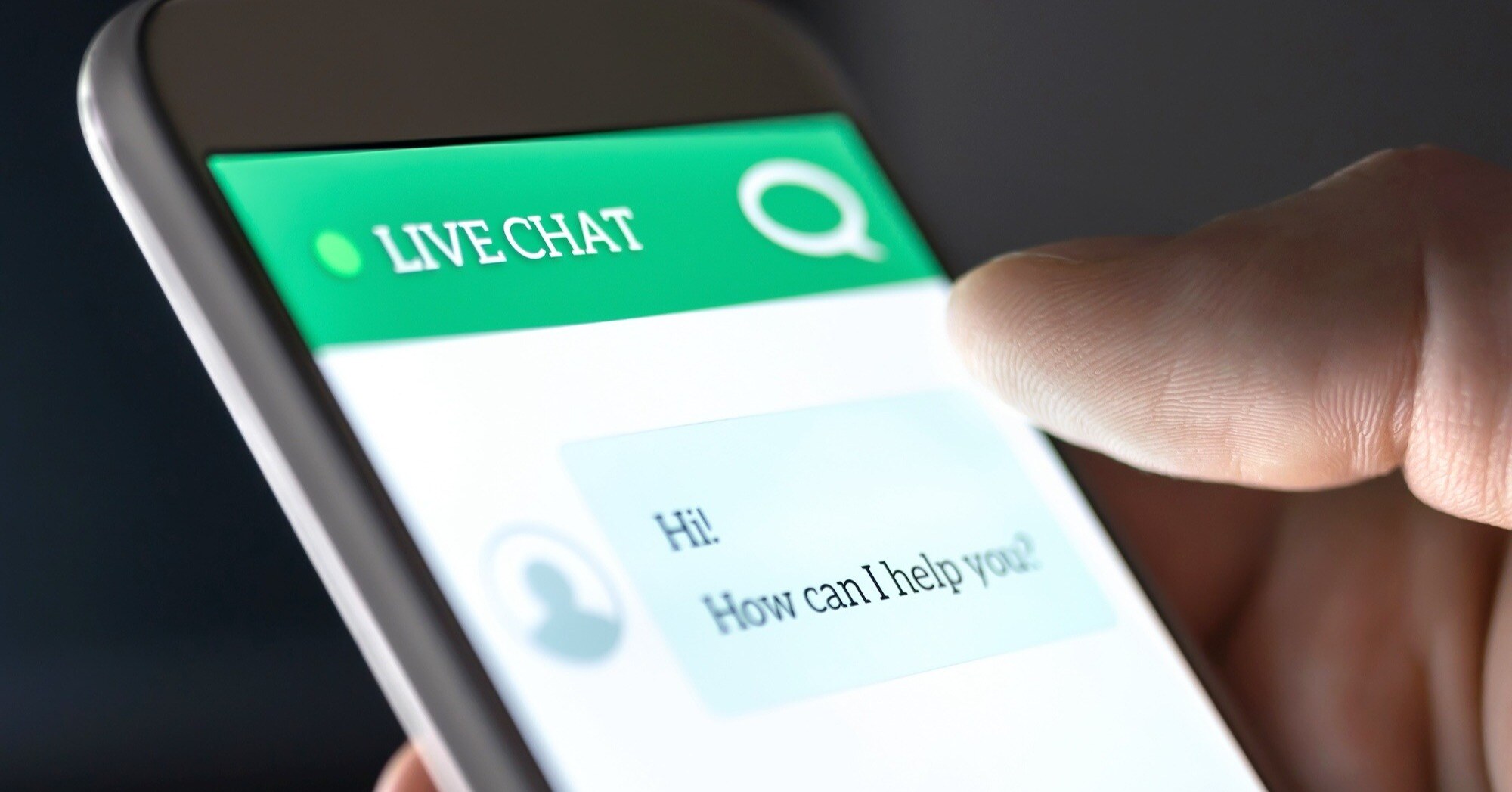
ServiceNow’s AI-driven technology redefines what's possible, from streamlining customer interactions to boosting agent productivity. Discover insider...